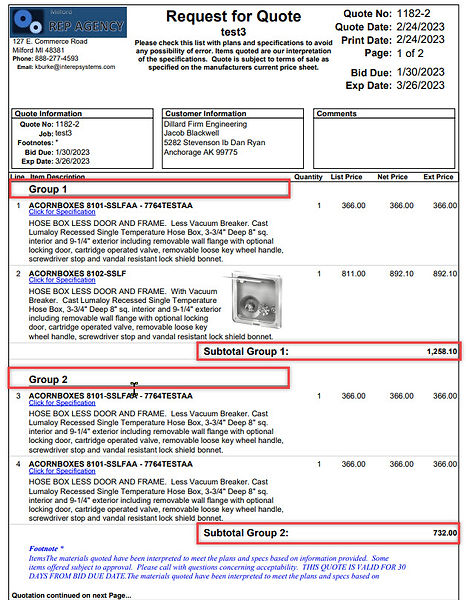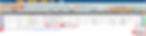ISQuote version 7.7.2
Release date: February 27, 2023
New Feature: Subtotals on Printed Quote
We have introduced a new feature that will allow the user to group items together and show a subtotal for the group. By default, Groups of items will be listed on the quote as Group 1 – Group 1 Subtotal, Group 2 – Group 2 Subtotal and so on.
Users can use their own terminology for the Group names – Example: Group 1 could be called Elementary School, Group 2 could be called Middle School. See example below:
Follow these steps to accomplish adding subtotals:
-
Click Add Header where you want to start subtotaling
-
Use the Action dropdown to select Add Subtotal. This will set the starting position for subtotaling.
-
Click Save – This will add the code: #sub to the description field. Note: #Sub will NOT print on the quote but any other characters you add will be printed in place of the term Group 1. Do not erase the #sub from the description field.
Proceed to add all items to the group, when complete end with these steps:
-
Click Add Header to END the subtotaling
-
Use the Action dropdown to select End Subtotal. This will set the ending position for subtotaling.
-
Click Save – This will add the code: #endsub to the description field. Note: #endsub will NOT print on the quote but will print either the default Group Subtotal or the name you identified at the beginning of your group. You do not need to add the wording in the #endsub field, it will be prefilled for you on the quote.
Note: It is not necessary to include the #endsub if you are going to add another grouping of items that will also be subtotaled. The system will look at the next #sub and assume you want to subtotal everything in the previous lines.
New Feature: Reorder Options Button
When adding a part with options to the quote, you can now click the Reorder button to re-order the options based on the sequence displayed on screen.
Other Changes: Price Flags listed for MFG's on Print Quote Screen
The Price Flags are now shown on the Print Quote screen next to each MFG.
Other Changes: Auto Price Information for Kits
Kit Items can now display Auto Price Information. Previously, users were not able to click on the Auto Price field (I5,P9.) for Kit items.
Fixes:
- EditQuote: Fixed a bug with Option Order Selection and improved data logic handling.
- EditQuote: Fixed a bug with Options not updating the Quote line updated date/user as well as the Quote updated date/user.
- EditQuote: Price Flags are only changeable on regular items, KitTypes except KitType 1, Kitlines except KitType 2